Using Notifications

 Cloud
Cloud - Setting and changing email notifications
- Enabling web notifications
- Sending notifications with orbs
- See also
CircleCI offers integrated email and web notifications. IRC and Slack notifications can also be configured using orbs. Slack, email, and web notifications are delivered on the successful completion or failure of a workflow. IRC notifications are delivered for each job. Consider the minimal CircleCI config below:
version: 2.1
jobs:
build:
docker:
- image: cimg/base:2021.04
auth:
username: mydockerhub-user
password: $DOCKERHUB_PASSWORD
steps:
- checkout
- run: <command>
test:
docker:
- image: cimg/base:2021.04
auth:
username: mydockerhub-user
password: $DOCKERHUB_PASSWORD
steps:
- checkout
- run: <command>
workflows:
version: 2.1
build_and_test: # < Slack and email notifications are sent for workflows
jobs:
# IRC notifications are sent for each job.
- build
- test
Setting and changing email notifications
To set or change your default email address, visit the Notifications page of the CircleCI application. You can also configure your preferences here:
- All builds in my projects - you receive an email for every build in your project, whether it succeeds or fails.
- My branches - you receive an email when a build fails on a branch to which you have pushed changes.
- None - you receive no emails, other than administrative messages relating to your account.
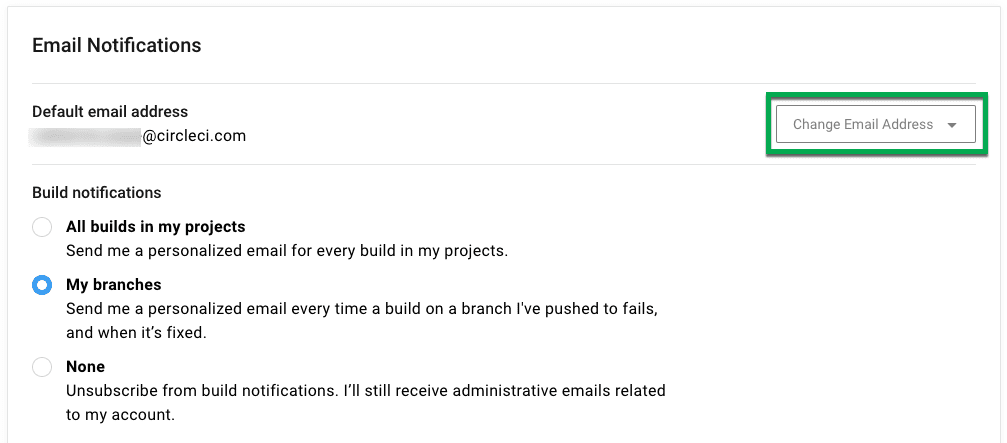
If you are a member of multiple organizations, you can specify a different email address for each organization:
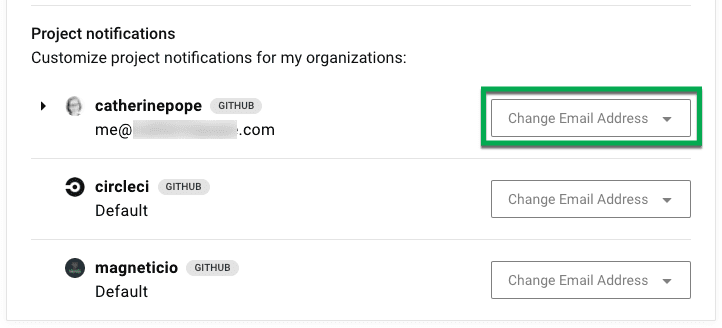
Email notifications appear as follows:
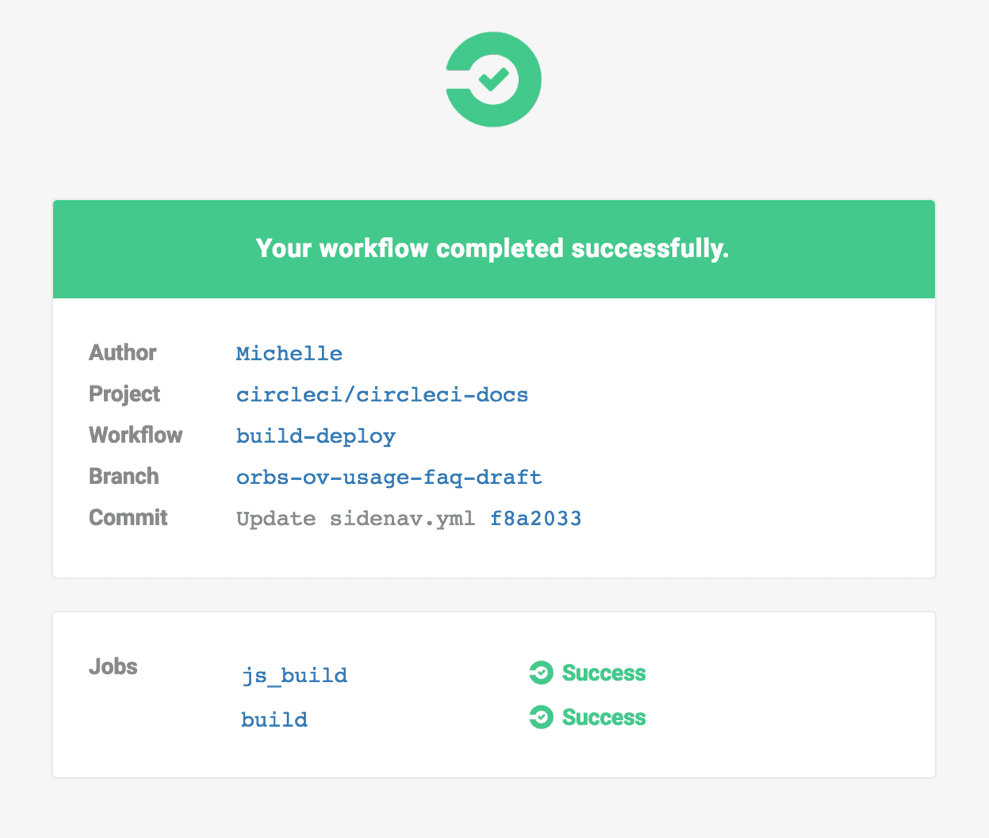
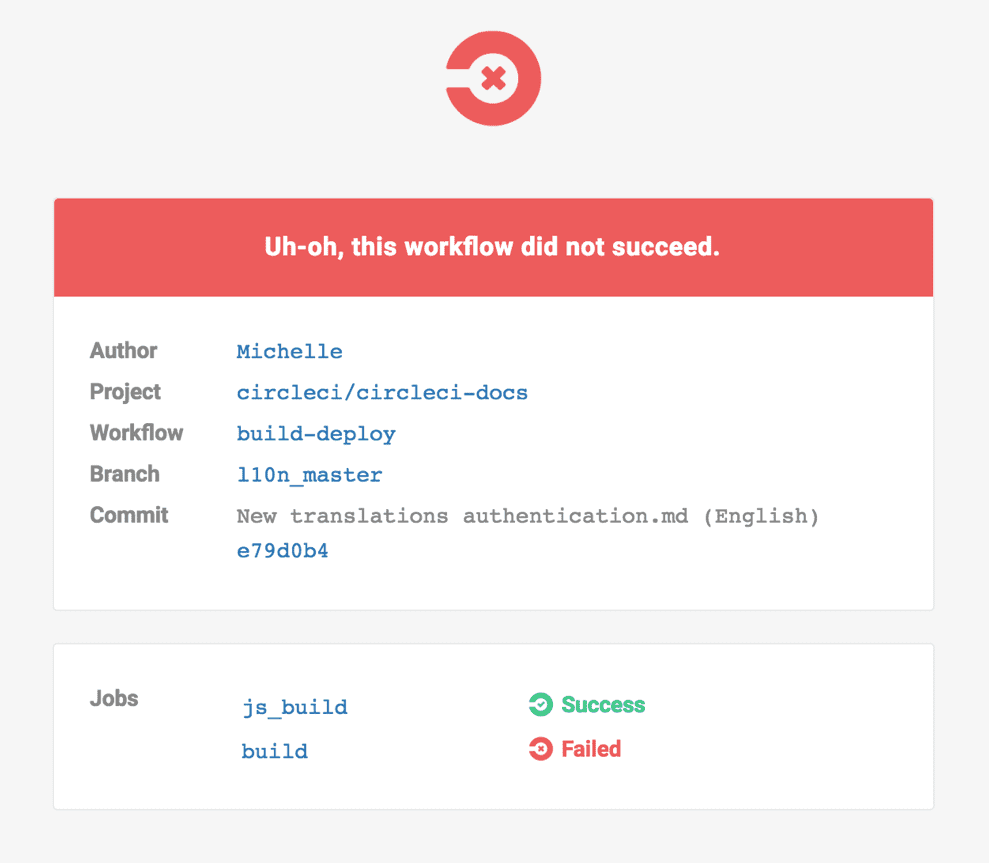
Enabling web notifications
Perform the following steps to enable web notifications:
-
Go to your CircleCI user settings. Enable the toggle for “Web Notifications” at the bottom of the page.
-
Your browser asks you to confirm that you want to allow notifications. Click Allow. See the screenshot below for additional details:
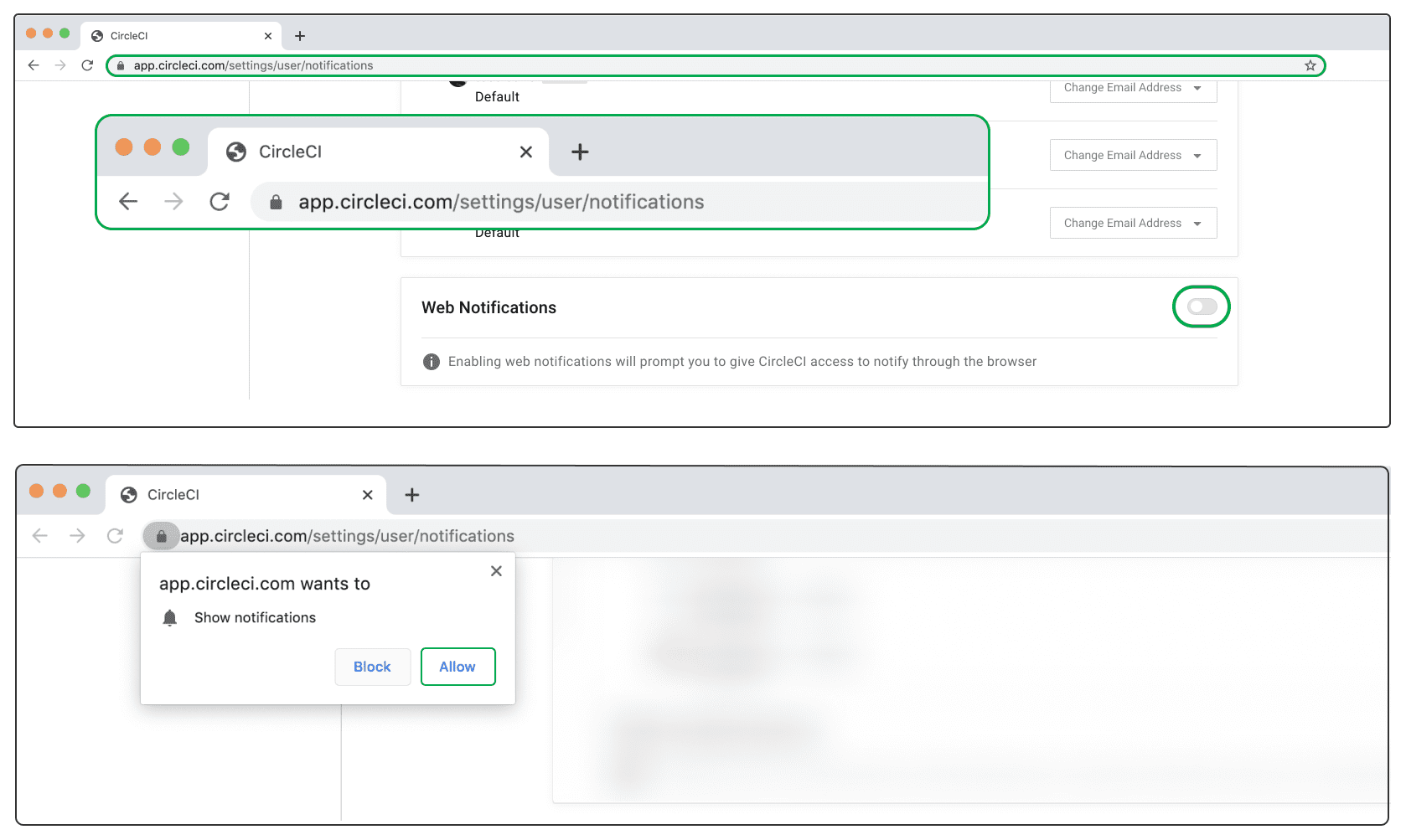
If you have previously denied CircleCI permission to send you web notifications, you need to manually enable those permissions in your browser. In Google Chrome, you can do this by clicking the lock icon in the URL bar and re-enabling the notifications toggle.
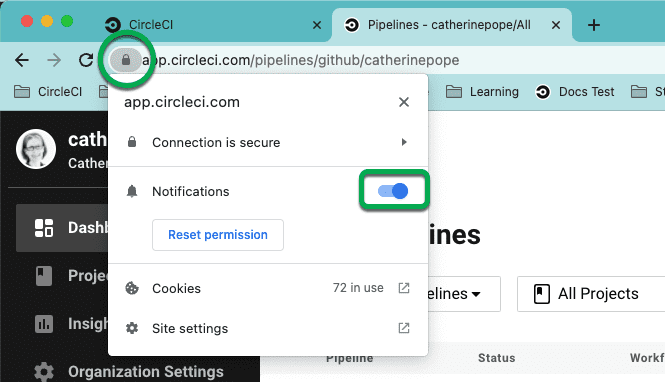
Although the process is similar for other browsers, please refer to their documentation for handling web notifications.
Sending notifications with orbs
You can use orbs to integrate notifications into your configuration. CircleCI offers a Slack orb and an IRC orb. Several third-party orbs are also available. Search the orb registry to see what other orbs are available.
Using the Slack orb
Using the CircleCI Slack orb, you can integrate and customize Slack notifications directly from your config.yml file. The following config is an example of notifying a Slack channel with a custom message:
version: 2.1
orbs:
slack: circleci/slack@4.9.3
jobs:
notify:
docker:
- image: cimg/base:2021.04
auth:
username: mydockerhub-user
password: $DOCKERHUB_PASSWORD
steps:
- slack/notify:
custom: |
{
"blocks": [
{
"type": "section",
"fields": [
{
"type": "plain_text",
"text": "*This is a text notification*",
"emoji": true
}
]
}
]
}
event: always
workflows:
send-notification:
jobs:
- notify:
context: slack-secrets
See Using the Slack Orb for a full tutorial with examples.
CircleCI’s Slack orb can be used for other types of notification, including notifying a Slack channel of a pending approval. For more information and to view usage examples, see the CircleCI Slack orb page.
Using the IRC orb
The IRC orb is similar to the Slack orb, but only has one main feature: sending custom IRC notifications from CircleCI. Consider this example configuration:
version: 2.1
orbs:
irc: circleci/irc@0.2.0
jobs:
build:
docker:
- image: <Docker image>
auth:
username: mydockerhub-user
password: $DOCKERHUB_PASSWORD
steps:
- checkout
- irc/notify:
server: <IRC-server-to-connect-to> # default: IRC_SERVER environment varible.
port: <6667> # default: 6667 if left blank.
channel: <the IRC server to post in> # required parameter
nick: <Your IRC nickname> # default: `circleci-bot`
message: <Build complete!> # default: "Your CircleCI Job has completed."
workflows:
your-workflow:
jobs:
- build
Replace the values in brackets (<>) with your own details.
See also
Help make this document better
This guide, as well as the rest of our docs, are open source and available on GitHub. We welcome your contributions.
- Suggest an edit to this page (please read the contributing guide first).
- To report a problem in the documentation, or to submit feedback and comments, please open an issue on GitHub.
- CircleCI is always seeking ways to improve your experience with our platform. If you would like to share feedback, please join our research community.
Need support?
Our support engineers are available to help with service issues, billing, or account related questions, and can help troubleshoot build configurations. Contact our support engineers by opening a ticket.
You can also visit our support site to find support articles, community forums, and training resources.

CircleCI Documentation by CircleCI is licensed under a Creative Commons Attribution-NonCommercial-ShareAlike 4.0 International License.



