Collecting test data

 Cloud Server v3.x Server v2.x
Cloud Server v3.x Server v2.x When you run tests in CircleCI there are two ways to store your test results. You can either use artifacts or the store_test_results step. There are advantages to both methods, so the decision needs to be made for each project.
When you save test data using the store_test_results step, CircleCI collects data from XML files and uses it to provide insights into your job. This page describes how to configure CircleCI to output test data as XML for some common test runners and store reports with the store_test_results step.
Using the store_test_results step gives you access to:
- The Tests pane in the CircleCI web app.
- Test insights and flaky test detection.
- Test splitting.
Alternatively, storing test results as artifacts means you can look at the raw XML. This can be useful when debugging issues with setting up your project’s test results handling, for example, finding incorrectly uploaded files.
To see test results as build artifacts, upload them using the store_artifacts step. Artifacts use storage, therefore, there is a cost associated with storing artifacts. See the Persisting Data page for information on how to customize storage retention periods for objects like artifacts.
Note: You might choose to upload your test results using both store_test_results and store_artifacts.
- Overview
- Viewing storage usage
- Test Insights
- Test Insights for server v2.x
- Enabling formatters
- Custom test runner examples
- API
Overview
Using the store_test_results step allows you to not only upload and store test results, but also provides a view of your passing/failing tests in the CircleCI web app.
You can access the test results from the Tests tab when viewing a job, as shown below.
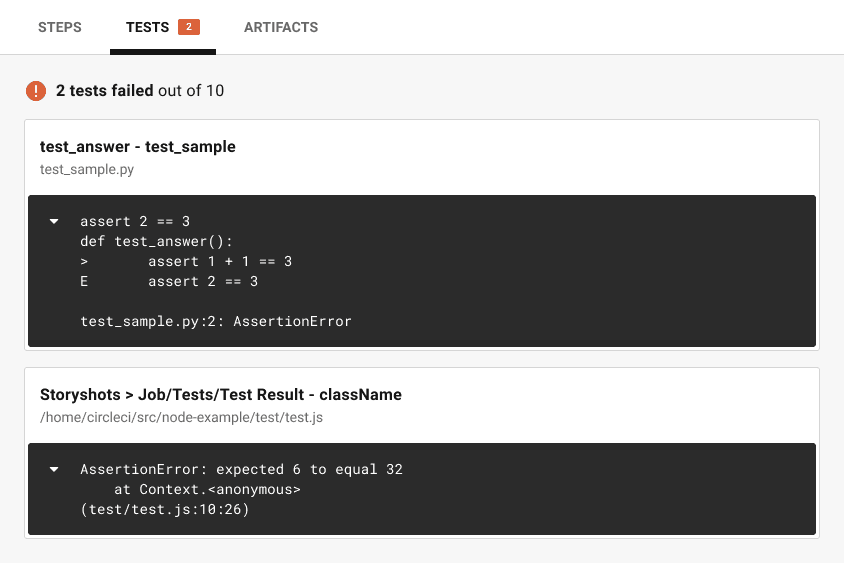
Below is an example of using the store_test_results key in your .circleci/config.yml.
steps:
- run:
#...
# run tests and store XML files to a subdirectory, for example, test-results
#...
- store_test_results:
path: test-results
The path key is an absolute or relative path to your working_directory containing subdirectories of JUnit XML or Cucumber JSON test metadata files, or the path of a single file containing all test results.
Note: Make sure that your path value is not a hidden folder. For example, .my_hidden_directory would be an invalid format.
Viewing storage usage
For information on viewing your storage usage, and calculating your monthly storage overage costs, if applicable, see the Persisting Data guide.
Test Insights
See the Test Insights guide for information on using the Insights feature to gather information about your tests, including flaky test detection, viewing alist of tests that fail most often, slowest tests and abn overall performance summary.
Also, see the API v2 Insights endpoints to find test failure information.
Test Insights for server v2.x
If you are using CircleCI server v2.x, after configuring CircleCI to collect your test metadata, tests that fail most often appear in a list on the Insights page in the CircleCI application where you can identify flaky tests and isolate recurring issues.
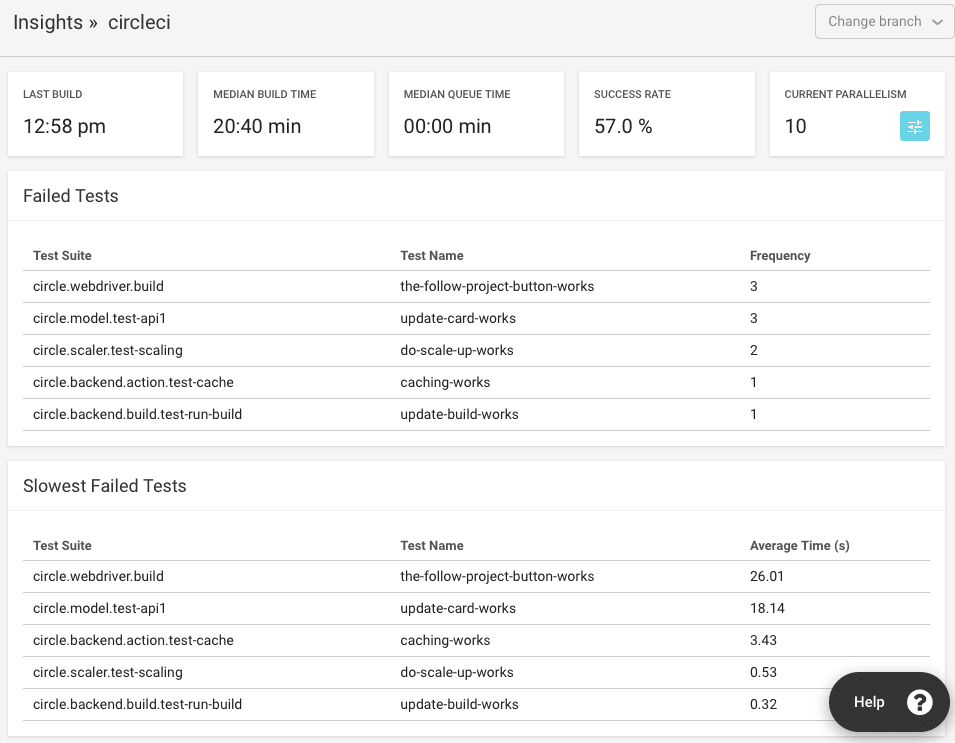
The above screenshot applies to CircleCI server v2.x only.
Enabling formatters
Test metadata is not automatically collected in CircleCI until you enable the JUnit formatters. For RSpec, Minitest, and Django, add the following configuration to enable the formatters:
- RSpec requires the following be added to your gemfile:
gem 'rspec_junit_formatter'
- Minitest requires the following be added to your gemfile:
gem 'minitest-ci'
- Django should be configured using the django-nose test runner.
Note: For detailed information on how to test your iOS applications, refer to the Testing iOS Applications on macOS page.
Custom test runner examples
This section provides the following test runner examples:
| Language | Test Runner | Formatter | Example(s) | ||
|---|---|---|---|---|---|
| JavaScript | Jest | jest-junit | example | ||
| JavaScript | Mocha | mocha-junit-reporter | example, example with NYC | ||
| JavaScript | Karma | karma-junit-reporter | example | ||
| JavaScript | Ava | tap-xunit | example | ||
| JavaScript | ESLint | JUnit formatter | example | ||
| Ruby | RSpec | rspec_junit_formatter | example | ||
| Ruby | Minitest | minitest-ci | example | ||
| Cucumber | built in | example | |||
| Python | pytest | built in | example | ||
| Python | unittest | Use pytest to run these tests | example | ||
| Java | Maven | Maven Surefire plugin | example | ||
| Java | Gradle | built in | example | ||
| PHP | PHPUnit | built in | example | ||
| .NET | trx2junit | example | |||
| Clojure | Kaocha | kaocha-junit-xml | example | ||
| Clojure | clojure.test | test2junit | example |
JavaScript
Jest
To output JUnit compatible test data with Jest you can use jest-junit.
A working .circleci/config.yml section might look like this:
steps:
- run:
name: Install JUnit coverage reporter
command: yarn add --dev jest-junit
- run:
name: Run tests with JUnit as reporter
command: jest --ci --runInBand --reporters=default --reporters=jest-junit
environment:
JEST_JUNIT_OUTPUT_DIR: ./reports/junit/
- store_test_results:
path: ./reports/junit/
For a full walkthrough, refer to this article by Viget: Using JUnit on CircleCI 2.0 with Jest and ESLint. Note that usage of the jest cli argument --testResultsProcessor in the article has been superseded by the --reporters syntax, and JEST_JUNIT_OUTPUT has been replaced with JEST_JUNIT_OUTPUT_DIR and JEST_JUNIT_OUTPUT_NAME, as demonstrated above.
Note: When running Jest tests, please use the --runInBand flag. Without this flag, Jest will try to allocate the CPU resources of the entire virtual machine in which your job is running. Using --runInBand will force Jest to use only the virtualized build environment within the virtual machine.
For more details on --runInBand, refer to the Jest CLI documentation. For more information on these issues, see Issue 1524 and Issue 5239 of the official Jest repository.
Mocha for Node.js
To output junit tests with the Mocha test runner you can use mocha-junit-reporter.
A working .circleci/config.yml section for testing might look like this:
steps:
- checkout
- run: npm install
- run: mkdir ~/junit
- run:
command: mocha test --reporter mocha-junit-reporter
environment:
MOCHA_FILE: ~/junit/test-results.xml
when: always
- store_test_results:
path: ~/junit
Mocha with nyc
Following is a complete example for Mocha with nyc, contributed by marcospgp.
version: 2
jobs:
build:
environment:
CC_TEST_REPORTER_ID: code_climate_id_here
NODE_ENV: development
docker:
- image: cimg/node:16.10
auth:
username: mydockerhub-user
password: $DOCKERHUB_PASSWORD # context / project UI env-var reference
environment:
MONGODB_URI: mongodb://admin:password@localhost:27017/db?authSource=admin
- image: mongo:4.0
auth:
username: mydockerhub-user
password: $DOCKERHUB_PASSWORD # context / project UI env-var reference
environment:
MONGO_INITDB_ROOT_USERNAME: admin
MONGO_INITDB_ROOT_PASSWORD: password
working_directory: ~/repo
steps:
- checkout
# Update npm
- run:
name: update-npm
command: 'sudo npm install -g npm@latest'
# Download and cache dependencies
- restore_cache:
keys:
- v1-dependencies-{{ checksum "package-lock.json" }}
# fallback to using the latest cache if no exact match is found
- v1-dependencies-
- run: npm install
- run: npm install mocha-junit-reporter # just for CircleCI
- save_cache:
paths:
- node_modules
key: v1-dependencies-{{ checksum "package-lock.json" }}
- run: mkdir reports
# Run mocha
- run:
name: npm test
command: ./node_modules/.bin/nyc ./node_modules/.bin/mocha --recursive --timeout=10000 --exit --reporter mocha-junit-reporter --reporter-options mochaFile=reports/mocha/test-results.xml
when: always
# Run eslint
- run:
name: eslint
command: |
./node_modules/.bin/eslint ./ --format junit --output-file ./reports/eslint/eslint.xml
when: always
# Run coverage report for Code Climate
- run:
name: Setup Code Climate test-reporter
command: |
# download test reporter as a static binary
curl -L https://codeclimate.com/downloads/test-reporter/test-reporter-latest-linux-amd64 > ./cc-test-reporter
chmod +x ./cc-test-reporter
./cc-test-reporter before-build
when: always
- run:
name: code-coverage
command: |
mkdir coverage
# nyc report requires that nyc has already been run,
# which creates the .nyc_output folder containing necessary data
./node_modules/.bin/nyc report --reporter=text-lcov > coverage/lcov.info
./cc-test-reporter after-build -t lcov
when: always
# Upload results
- store_test_results:
path: reports
- store_artifacts: # upload test coverage as artifact
path: ./coverage/lcov.info
prefix: tests
Karma
To output JUnit tests with the Karma test runner you can use karma-junit-reporter.
A working .circleci/config.yml section might look like this:
steps:
- checkout
- run: npm install
- run: mkdir ~/junit
- run:
command: karma start ./karma.conf.js
environment:
JUNIT_REPORT_PATH: ./junit/
JUNIT_REPORT_NAME: test-results.xml
when: always
- store_test_results:
path: ./junit
// karma.conf.js
// additional config...
{
reporters: ['junit'],
junitReporter: {
outputDir: process.env.JUNIT_REPORT_PATH,
outputFile: process.env.JUNIT_REPORT_NAME,
useBrowserName: false
},
}
// additional config...
Ava for Node.js
To output JUnit tests with the Ava test runner you can use the TAP reporter with tap-xunit.
A working .circleci/config.yml section for testing might look like the following example:
steps:
- run:
command: |
yarn add ava tap-xunit --dev # or you could use npm
mkdir -p ~/reports
ava --tap | tap-xunit > ~/reports/ava.xml
when: always
- store_test_results:
path: ~/reports
ESLint
To output JUnit results from ESLint, you can use the JUnit formatter.
A working .circleci/config.yml test section might look like this:
steps:
- run:
command: |
mkdir -p ~/reports
eslint ./src/ --format junit --output-file ~/reports/eslint.xml
when: always
- store_test_results:
path: ~/reports
Ruby
RSpec
To add test metadata collection to a project that uses a custom rspec build step, add the following gem to your Gemfile:
gem 'rspec_junit_formatter'
And modify your test command to this:
steps:
- checkout
- run: bundle check --path=vendor/bundle || bundle install --path=vendor/bundle --jobs=4 --retry=3
- run: mkdir ~/rspec
- run:
command: bundle exec rspec --format progress --format RspecJunitFormatter -o ~/rspec/rspec.xml
when: always
- store_test_results:
path: ~/rspec
Minitest
To add test metadata collection to a project that uses a custom minitest build step, add the following gem to your Gemfile:
gem 'minitest-ci'
And modify your test command to this:
steps:
- checkout
- run: bundle check || bundle install
- run:
command: bundle exec rake test
when: always
- store_test_results:
path: test/reports
See the minitest-ci README for more info.
Cucumber
For custom Cucumber steps, you should generate a file using the JUnit formatter and write it to the cucumber directory. Following is an example of the addition to your .circleci/config.yml file:
steps:
- run:
name: Save test results
command: |
mkdir -p ~/cucumber
bundle exec cucumber --format junit --out ~/cucumber/junit.xml
when: always
- store_test_results:
path: ~/cucumber
The path: is a directory relative to the project’s root directory where the files are stored. CircleCI collects and uploads the artifacts to S3 and makes them available in the Artifacts tab of the Job page in the application.
Alternatively, if you want to use Cucumber’s JSON formatter, be sure to name the output file that ends with .cucumber and write it to the /cucumber directory. For example:
steps:
- run:
name: Save test results
command: |
mkdir -p ~/cucumber
bundle exec cucumber --format pretty --format json --out ~/cucumber/tests.cucumber
when: always
- store_test_results:
path: ~/cucumber
Python
pytest
To add test metadata to a project that uses pytest you need to tell it to output JUnit XML, and then save the test metadata:
- run:
name: run tests
command: |
. venv/bin/activate
mkdir test-results
pytest --junitxml=test-results/junit.xml
- store_test_results:
path: test-results
unittest
unittest does not support JUnit XML, but in almost all cases you can run unittest tests with pytest.
After adding pytest to your project, you can produce and upload the test results like this:
- run:
name: run tests
command: |
. venv/bin/activate
mkdir test-results
pytest --junitxml=test-results/junit.xml tests
- store_test_results:
path: test-results
Java
Maven Surefire Plugin for Java JUnit Results
If you are building a Maven based project, you are more than likely using the Maven Surefire plugin to generate test reports in XML format. CircleCI makes it easy to collect these reports. Add the following to the .circleci/config.yml file in your project.
steps:
- run:
name: Save test results
command: |
mkdir -p ~/test-results/junit/
find . -type f -regex ".*/target/surefire-reports/.*xml" -exec cp {} ~/test-results/junit/ \;
when: always
- store_test_results:
path: ~/test-results
Gradle JUnit Test Results
If you are building a Java or Groovy based project with Gradle, test reports are automatically generated in XML format. CircleCI makes it easy to collect these reports. Add the following to the .circleci/config.yml file in your project.
steps:
- run:
name: Save test results
command: |
mkdir -p ~/test-results/junit/
find . -type f -regex ".*/build/test-results/.*xml" -exec cp {} ~/test-results/junit/ \;
when: always
- store_test_results:
path: ~/test-results
PHP
PHPUnit
For PHPUnit tests, you should generate a file using the --log-junit command line option and write it to the /phpunit directory. Your .circleci/config.yml might be:
steps:
- run:
command: |
mkdir -p ~/phpunit
phpunit --log-junit ~/phpunit/junit.xml tests
when: always
- store_test_results:
path: ~/phpunit
.NET
trx2junit for Visual Studio / .NET Core Tests
Use trx2junit to convert Visual Studio / .NET Core trx output to XML format.
A working .circleci/config.yml section might look like this:
steps:
- checkout
- run: dotnet build
- run: dotnet test --no-build --logger "trx"
- run:
name: test results
when: always
command: |
dotnet tool install -g trx2junit
export PATH="$PATH:/root/.dotnet/tools"
trx2junit tests/**/TestResults/*.trx
- store_test_results:
path: tests/TestResults
Clojure
Kaocha
Assuming that your are already using kaocha as your test runner, do these things to produce and store test results:
Add the kaocha-junit-xml plugin to your dependencies
Edit your project.clj to add the lambdaisland/kaocha-junit-xml plugin, or do the equivalent if you are using deps.edn.
(defproject ,,,
:profiles {,,,
:dev {:dependencies [,,,
[lambdaisland/kaocha-junit-xml "0.0.76"]]}})
Edit the kaocha config file test.edn to use this test reporter
#kaocha/v1
{:plugins [:kaocha.plugin/junit-xml]
:kaocha.plugin.junit-xml/target-file "junit.xml"}
Add the store_test_results step your .circleci/config.yml
version: 2.1
jobs:
build:
docker:
- image: circleci/clojure:tools-deps-1.9.0.394
steps:
- checkout
- run: bin/kaocha
- store_test_results:
path: junit.xml
test2junit for Clojure Tests
Use test2junit to convert Clojure test output to XML format. For more details, refer to the sample project.
API
To access test metadata for a job from the API, refer to the test-metadata API documentation.
See Also
Video: Troubleshooting Test Runners
Help make this document better
This guide, as well as the rest of our docs, are open source and available on GitHub. We welcome your contributions.
- Suggest an edit to this page (please read the contributing guide first).
- To report a problem in the documentation, or to submit feedback and comments, please open an issue on GitHub.
- CircleCI is always seeking ways to improve your experience with our platform. If you would like to share feedback, please join our research community.
Need support?
Our support engineers are available to help with service issues, billing, or account related questions, and can help troubleshoot build configurations. Contact our support engineers by opening a ticket.
You can also visit our support site to find support articles, community forums, and training resources.

CircleCI Documentation by CircleCI is licensed under a Creative Commons Attribution-NonCommercial-ShareAlike 4.0 International License.



