Hello World

 Cloud Server v3.x Server v2.x
Cloud Server v3.x Server v2.x This document describes how to get started with a basic build of your Linux, Android, Windows, or macOS project on CircleCI after you sign up.
Echo hello world on Linux
This example adds a job called build that spins up a container running a pre-built CircleCI Docker image for Node. Then, it runs a simple echo command. To get started, complete the following steps:
-
Create a directory called
.circleciin the root directory of your local GitHub or Bitbucket code repository. - Create a
config.ymlfile with the following lines (if you are using CircleCI server v2.x, useversion: 2.0configuration):version: 2.1 jobs: build: docker: - image: cimg/node:17.2.0 # the primary container, where your job's commands are run auth: username: mydockerhub-user password: $DOCKERHUB_PASSWORD # context / project UI env-var reference steps: - checkout # check out the code in the project directory - run: echo "hello world" # run the `echo` command -
Commit and push the changes.
-
Go to the Projects page in the CircleCI app, then click the Set Up Project button next to your project. If you do not see your project, make sure you have selected the associated org. See the Org Switching section below for tips.
- Follow the steps to configure your
config.ymlfile for the project and trigger your first pipeline.
The Workflow page appears with your build job and prints Hello World to the console.
Tip: If you get a No Config Found error, it may be that you used .yaml file extension. Be sure to use .yml file extension to resolve this error.
CircleCI runs each job in a separate container or virtual machine (VM). That is, each time your job runs, CircleCI spins up a container or VM to run the job in.
Sample project: Node.js - JavaScript Tutorial
Hello world for Android
Using the basic ideas from the Linux example above, you can add a job that uses the docker executor with a pre-built Android image in the same config.yml file as follows:
jobs:
build-android:
docker:
- image: cimg/android:2021.10.2
auth:
username: mydockerhub-user
password: $DOCKERHUB_PASSWORD # context / project UI env-var reference
See the Android Language Guide for details and a sample project.
Hello world for macOS
The macOS executor is not currently available on installations of CircleCI server v2.x.
Using the basics from the Linux example above, you can add a job that uses the macos executor and a supported version of Xcode as follows:
jobs:
build-macos:
macos:
xcode: 12.5.1
Refer to the Hello World on MacOS document for more information and a sample project.
Hello world for Windows
Using the basics from the Linux example above, you can add a job that uses the Windows executor as follows. Notice the cloud version of this requires the use of version: 2.1 config as well as orbs:
version: 2.1 # Use version 2.1 to enable orb usage.
orbs:
win: circleci/windows@4.1.1 # The Windows orb give you everything you need to start using the Windows executor.
jobs:
build: # name of your job
executor:
name: win/default # executor type
size: "medium" # resource class, can be "medium", "large", "xlarge", "2xlarge", defaults to "medium" if not specified
steps:
# Commands are run in a Windows virtual machine environment
- checkout
- run: Write-Host 'Hello, Windows'
version: 2.1
jobs:
build: # name of your job
machine:
image: windows-default # Windows machine image
resource_class: windows.medium
steps:
# Commands are run in a Windows virtual machine environment
- checkout
- run: Write-Host 'Hello, Windows'
version: 2
jobs:
build: # name of your job
machine:
image: windows-default # Windows machine image
resource_class: windows.medium
steps:
# Commands are run in a Windows virtual machine environment
- checkout
- run: Write-Host 'Hello, Windows'
For Windows builds, some setup and prerequisites are different. Please refer to our Hello World on Windows page for more information.
More about using and authoring orbs
Orbs are a great way to simplify your config or re-use config across your projects, by referencing packages of config in the CircleCI Orbs Registry.
Following / unfollowing projects
You automatically follow any new project that you push to, subscribing you to email notifications and adding the project to your dashboard. You can also manually follow or stop following a project by selecting your organization in the CircleCI application (as detailed below), clicking Projects in the sidebar, and then clicking the button next to the project you want to follow or stop following.
Org switching
In the top left, you will find the Org switcher.
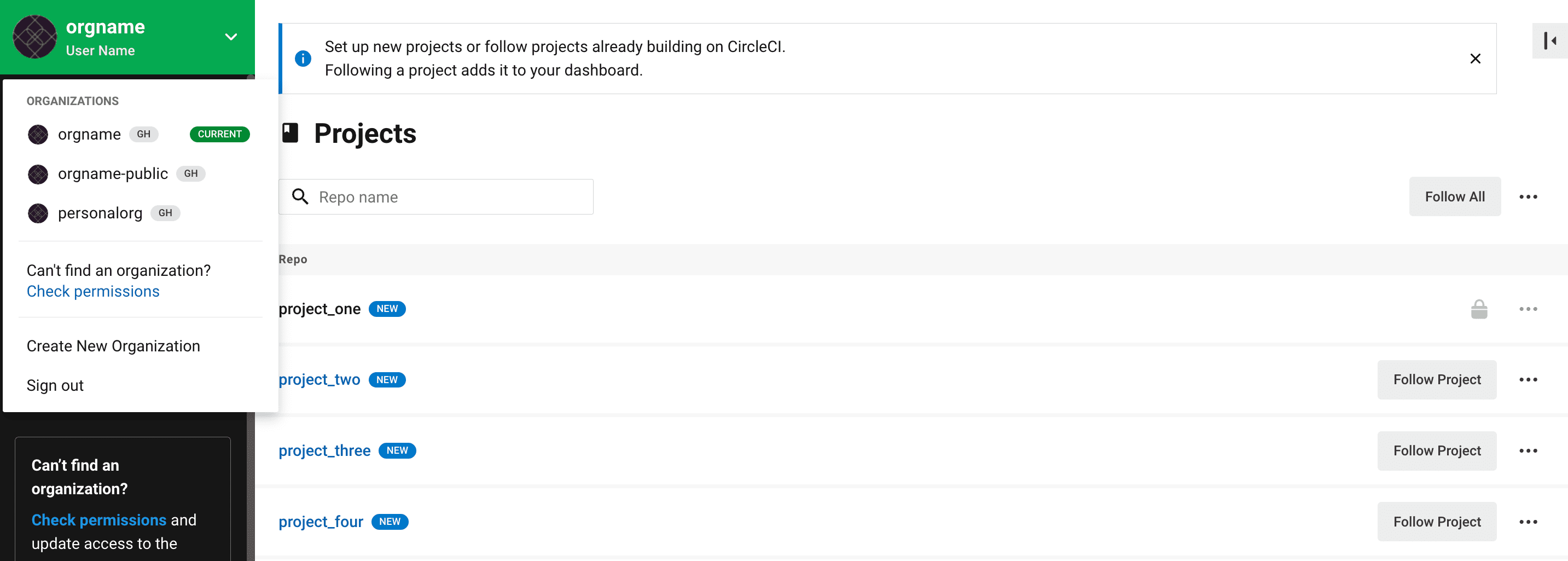
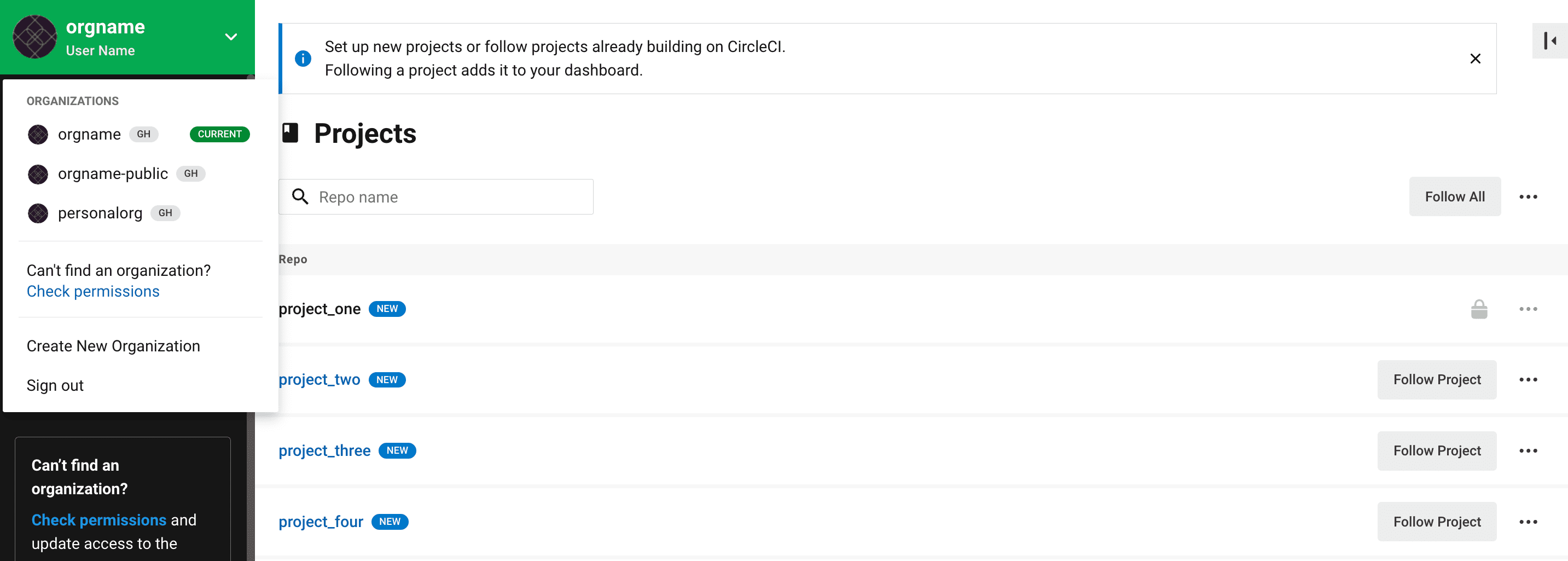
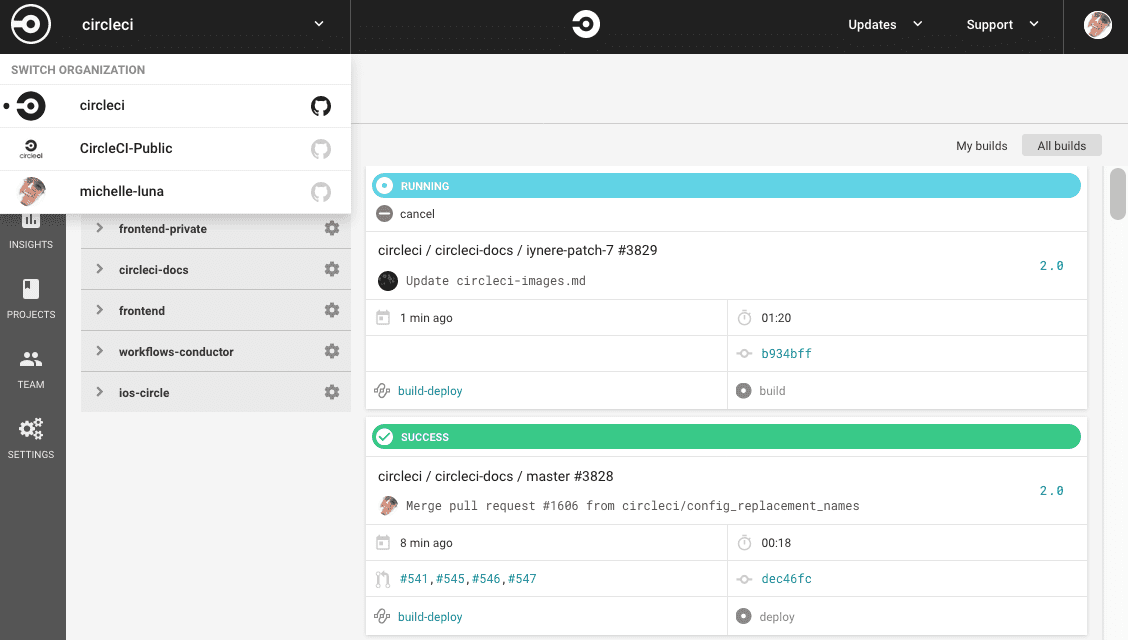
If you do not see your project and it is not currently building on CircleCI, check your org in the top left corner of the CircleCI application. For example, if the top left shows your user my-user, only GitHub projects belonging to my-user will be available. If you want to add the GitHub project your-org/project, you must select your-org from the org switcher.
Next steps
-
See the Concepts document for a summary of 2.0 configuration and the hierarchy of top-level keys in a
.circleci/config.ymlfile. -
Refer to the Workflows document for examples of orchestrating job runs with concurrent, sequential, scheduled, and manual approval workflows.
-
Find complete reference information for all keys and pre-built Docker images in the Configuring CircleCI and CircleCI Images documentation, respectively.
Help make this document better
This guide, as well as the rest of our docs, are open source and available on GitHub. We welcome your contributions.
- Suggest an edit to this page (please read the contributing guide first).
- To report a problem in the documentation, or to submit feedback and comments, please open an issue on GitHub.
- CircleCI is always seeking ways to improve your experience with our platform. If you would like to share feedback, please join our research community.
Need support?
Our support engineers are available to help with service issues, billing, or account related questions, and can help troubleshoot build configurations. Contact our support engineers by opening a ticket.
You can also visit our support site to find support articles, community forums, and training resources.

CircleCI Documentation by CircleCI is licensed under a Creative Commons Attribution-NonCommercial-ShareAlike 4.0 International License.



